SFTPDrive – Map or Mount SFTP as a Network Drive on Mac or Windows
Connect to SFTP as a network drive on Mac or Windows
ExpanDrive is the gold standard for mapping SFTP as a network drive on Mac and Windows. It makes the contents of any SSH server available through Finder, Explorer and other apps on your system.
Files are seamlessly downloaded and accessed on-demand, without taking local disk space used up by syncing unnecessary files. ExpanDrive also excels by using reliable background transfer so you can keep working on your content without waiting for uploads to finish.
Download ExpanDrive
Version 2023.4.1 for Mac, Windows and Linux
April 10th, 2023
Connecting to an SFTP server
SFTP is often confused with FTP. They are in fact, quite different. SFTP is a protocol that is provided by an SSH server, which is built into all Linux and Mac installations and is also available for windows. It is an extremely secure and popular protocol for remote access and file transfer. ExpanDrive supports both SFTP and FTP, but we strongly recommend using SFTP whenever possible because the protocol is more rigorously defined, which generally means much stronger compatibility.
Getting started with ExpanDrive
First, download and install ExpanDrive for Mac or Windows or Linux. It works on Windows 7 through 10, as well as Windows server – or macOS 10.11 and newer. We provide Debian and RPM packages for Linux, supporting most major distributions.
Next open the ExpanDrive window and click on the New Drive button and select the SFTP drive type. ExpanDrive also supports other protocols like plain FTP, Amazon S3, Google Drive, Dropbox, OneDrive and more.
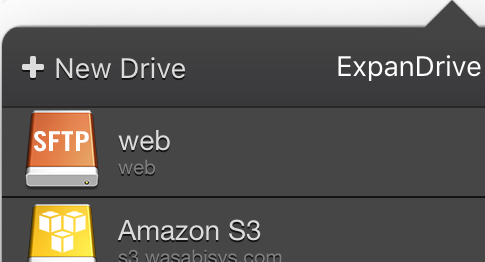
After you’ve created the drive you can customize the settings. You should start by specifying your SSH/SFTP server’s address, username and password.
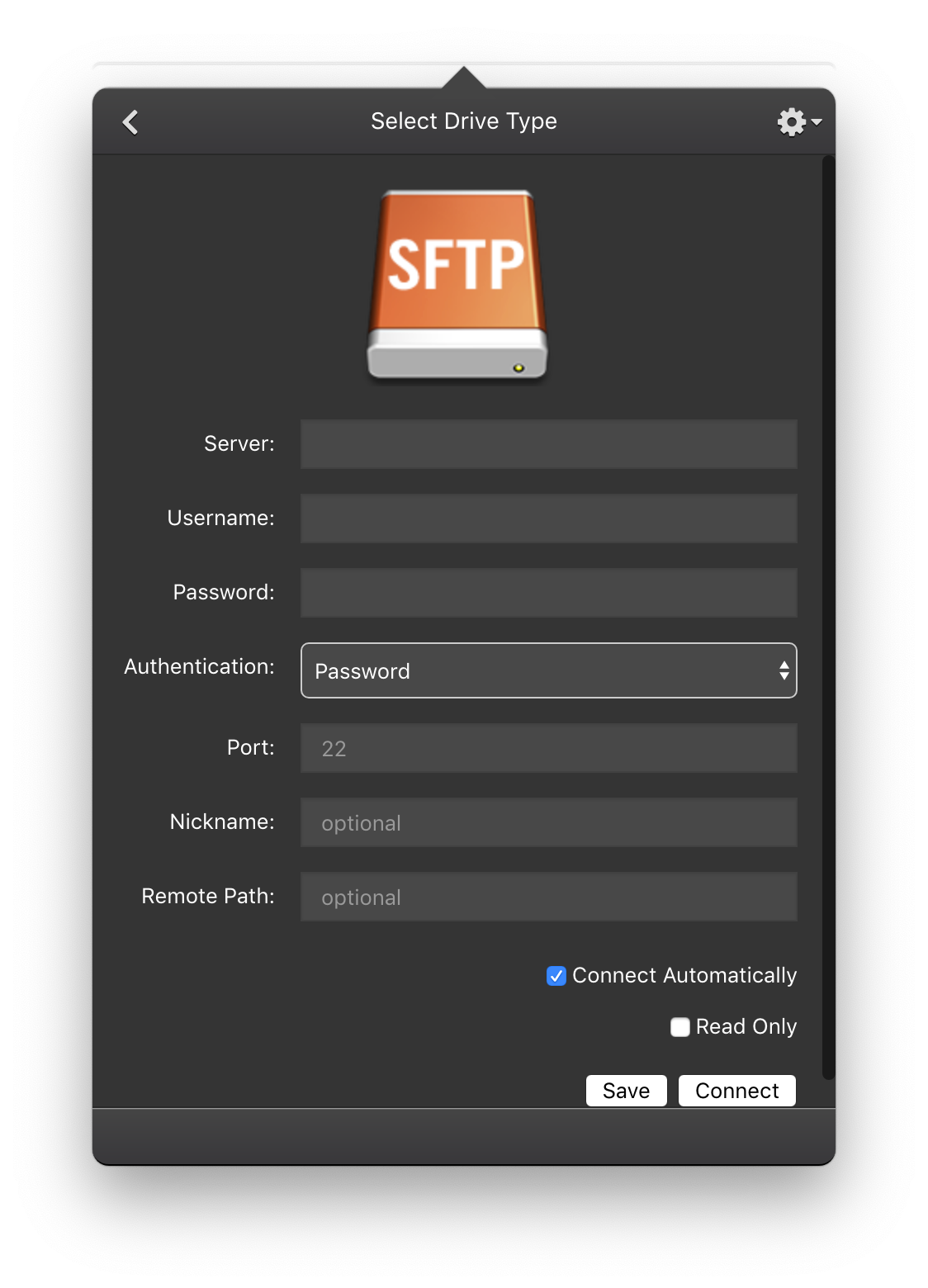
Authentication Options
Password
Password is the default authentication option. Your password is saved securely in the macOS Keychain or the Windows credentials vault. If you have multi-factor authentication set up, ExpanDrive will prompt you for those inputs during connection.
SSH Key
ExpanDrive supports mounting a drive without a password using a public/private key pair. Currently we support OpenSSH format keys. If you have a putty “.ppk” file, you should either convert that key to OpenSSH format or alternatively load it into Pageant and use the agent style authentication within ExpanDrive.
Note: You must have already generated a public/private rsa key pair, and that you must have also already added the public key to the SFTP server.
Generating SSH Keys on Windows
To use SSH Key
- From the SFTP configuration screen, enter the server name.
- For “authentication” select SSH Key.
- You are prompted to provide the SSH key file that includes the private key via the pop-up (must be in format supported by OpenSSH).
- Configure the remaining fields as required.
- Click on Connect. If your private key has a passphrase you will be prompted to enter it when connecting.
SSH Agent
A SSH Agent manages ssh key files for you, removing the need to enter a lengthy passphrase each time you want to connect to an SSH server. This is particularly helpful if you use multiple private/public key pairs to connect to different resources.
You can use ExpanDrive with the Pageant SSH authentication agent (Putty utility) on Windows or the built-in ssh-agent on Mac.
To connect using Pageant
- From the SFTP configuration screen, enter the server name.
- For “authentication” select Pageant.
- Configure the remaining fields as required.
- Click Connect.
The private key managed by Pageant will be used to connect to the SFTP server, and there is no need to enter a passphrase.
System Requirements
ExpanDrive supports macOS 10.12 or newer and a wide variety of Linux distributions including Ubuntu, Linux Mint, Centos, Fedora, Redhat, and more. Learn more about how to install ExpanDrive for Linux here.
ExpanDrive runs on Microsoft Windows 7 through Windows 10. Windows Server 2012+ is also supported as well as RDP/Terminal services environments. ExpanDrive can isolate multiple users logged into the same machine so they each have their own view of cloud storage.
