Connecting to FTP
Connecting to FTP
You can use ExpanDrive to connect to the FTP server of your choice.
The File transfer Protocol is a well-established protocol for sending data using the client/server model. With ExpanDrive, you can even secure your FTP sessions using TLS/SSL, or TLS/SSL (login only).
An FTP account uses two channels to establish a connection: the control connection and the data connection. The control connection is used to send the username and password and other commands. Files are transferred over the data connection.
When you use Expandrive you can choose to create a FTPS connection which encrypts the control connection (login only), or both the control and data connections (slower performance).
Note: FTPS should not to be confused with SSH (SFTP) which uses the SSH protocol to exchange information securely using private/public key pairs.
To connect to your FTP server
- From the ExpanDrive window click on Add.
- Click on FTP. The FTP configuration screen is displayed.
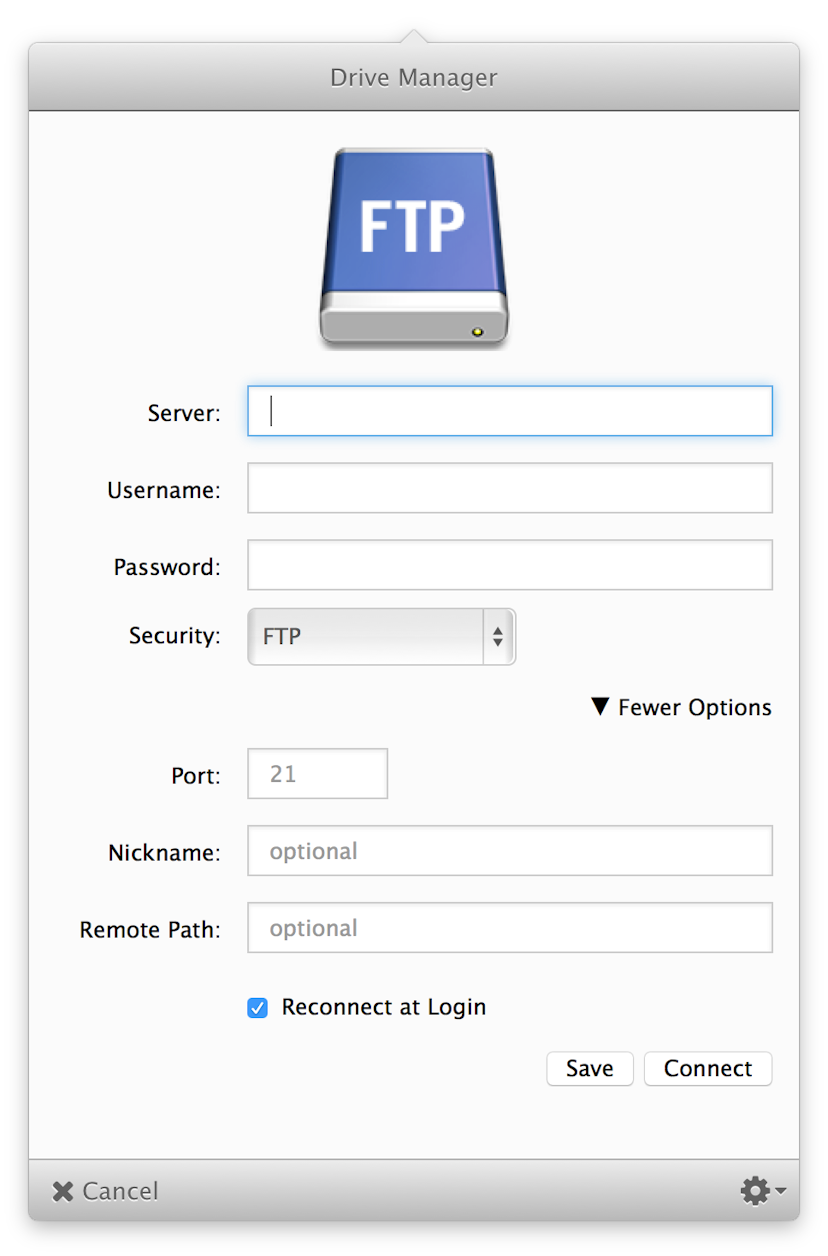
The fields of the FTP configuration screen are defined below
| Parameter | Description |
|---|---|
| server | FQDN of the FTP server that you would like to connect to
|
| username | Username that you use to connect to the FTP server. |
| password | Password that you use to connect to the FTP server. |
| security | FTP: The username and password are sent over the network in unencrypted form. Data is not encrypted. FTPS with TLS/SSL: Both the control channel and data channel are encrypted using SSL. FTPS with TLS/SSL (login only): Only the control channel is encrypted using SSL. The data channel is unencrypted. |
| port | Port for the SFTP server. Default is port 21. |
| nickname | An optional nickname that you provide to identify this server. |
| remote path | An optional remote path that you specify, if you would like to map to a specific directory on the FTP server. |
| drive letter | Drive letter that will be assigned to the ExpanDrive drive mapping in Windows. If “reconnect at login” is enabled, the same drive mapping is enabled each time that ExpanDrive connects to the server. |
Security
The following security options are possible.
FTP
To connect using FTP
- From the FTP configuration screen, enter the server name.
- Enter the username and password
- For security specify FTP.
- Configure the remaining fields as required.
- Click on Connect.
Note: This is not a secure connection. Neither the username/password or data are encrypted.
FTPS with TLS/SSL
To connect using FTP with TLS/SSL
- From the FTP configuration screen, enter the server name.
- Enter the username and password.
- For security specify FTP with TLS/SSL.
- Configure the remaining fields as required
- Click on Connect.
Note: This is a secure connection. Both the connection and data channels are encrypted. You may notice an impact on performance.
FTPS with TLS/SSL (login only)
To connect using FTP with TLS/SSL (login only)
- From the FTP configuration screen, enter the server name.
- Enter the username and password.
- For security specify FTP with TLS/SSL (login only).
- Configure the remaining fields as required
- Click on Connect.
Note: This is a partially secured connection. Only the connection channel is encrypted. The data channel is left unencrypted.
