Add Google Drive to Finder on macOS
Home » Google Drive » Add Google Drive to Finder on macOS
Adding Google Drive to Finder makes managing your content on Google Drive and Google Workspace much easier. You can rename and organize content as well as upload and download files from your Mac using Finder. Copy and paste files rather than using a clunky dialog to upload and download them.
Additionally, when you’ve mounted Google Drive to your mac, you can open any file within any app on your Mac. For instance, if you have a Microsoft Word or Excel document on Google Drive, when you view it in Finder you can just double click it and Word or Excel opens on your Mac and you can edit the content, hit save, and the file is uploaded to the cloud.
Desktop App options for Google Drive
Apart from Google’s first-party app, there are some more robust and powerful options to get full native integration on your Mac.
On macOS 11, especially on new Apple M1 hardware, your best option is using Strongsync to add Google Drive to Finder because it offers the latest technology an fasted performance.
Strongsync leverages Apple’s brand-new File Provider interface to tie Google Drive into the operating system, and seamlessly builds access into Finder. Strongsync is similar to a network filesystem, but the content is actually sync’d down to your machine on-demand.
If you’re running older versions of macOS, like Catalina or Big Sur, you’ll want to try out ExpanDrive.
How to add Google Drive to Finder
- First, download Strongsync if you’re running macOS 11 or ExpanDrive if you’re running an earlier version of macOS
- Double click the installation .dmg file after download completes
- Drag the app to the /Applications folder, which is shown to the right of the installation arrow
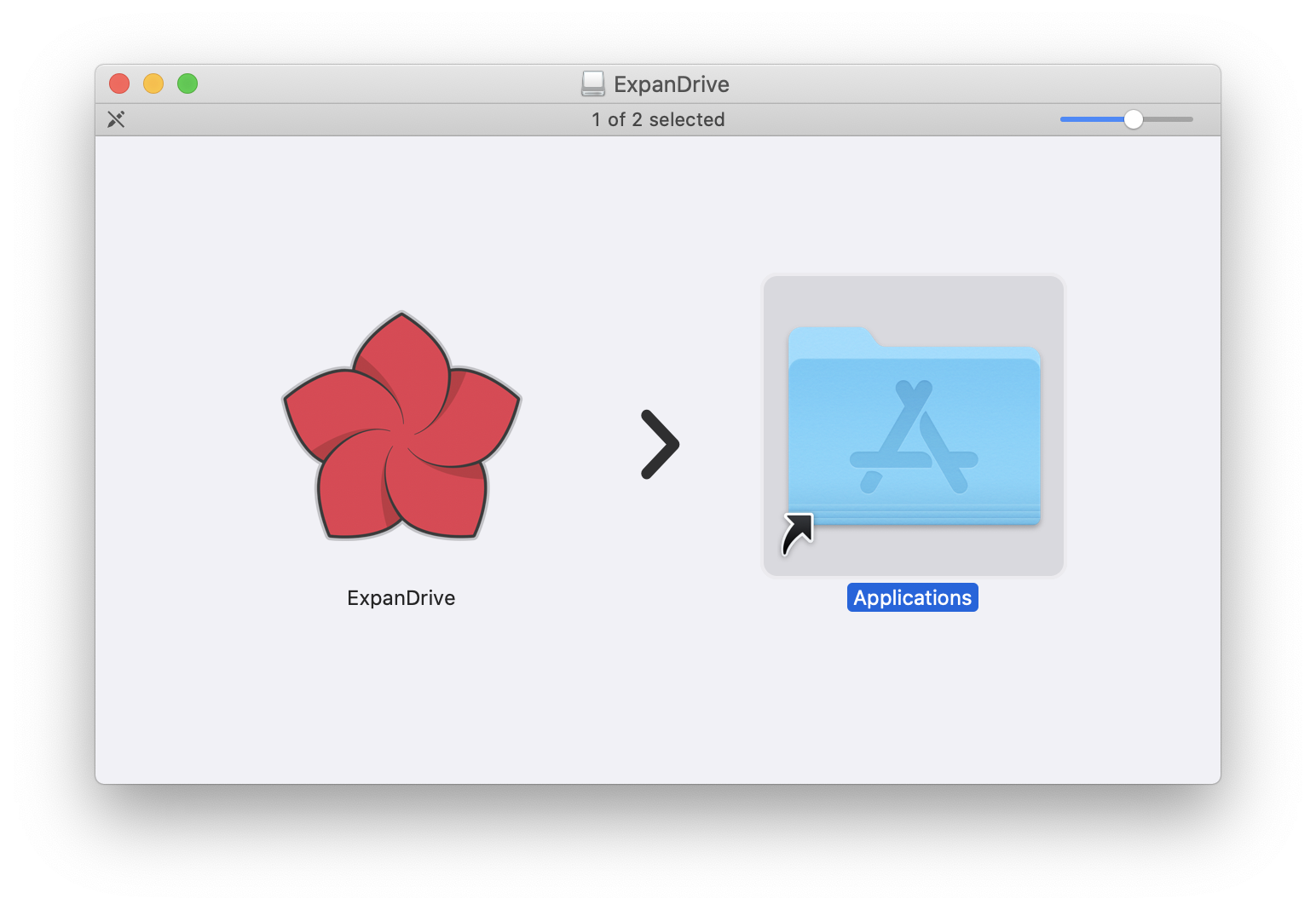
- Launch the app by double clicking it from /Applications or Mission Control
- Activate the app by entering your email address
- Create a connection to Google Drive by selecting Google Drive under the new connection menu
- Your main browser will now open asking you to authenticate with Google. Enter the credentials of whichever account you want to have in your Finder sidebar
- Then at the end of this process the browser returns to the App granting it an API access token that is safely stored in your keychain. This never leaves your machine and we don’t have access to it. Learn more about ExpanDrive and Strongsync security.
- Save the connection and open Finder, you will now see Google Drive content in Finder.
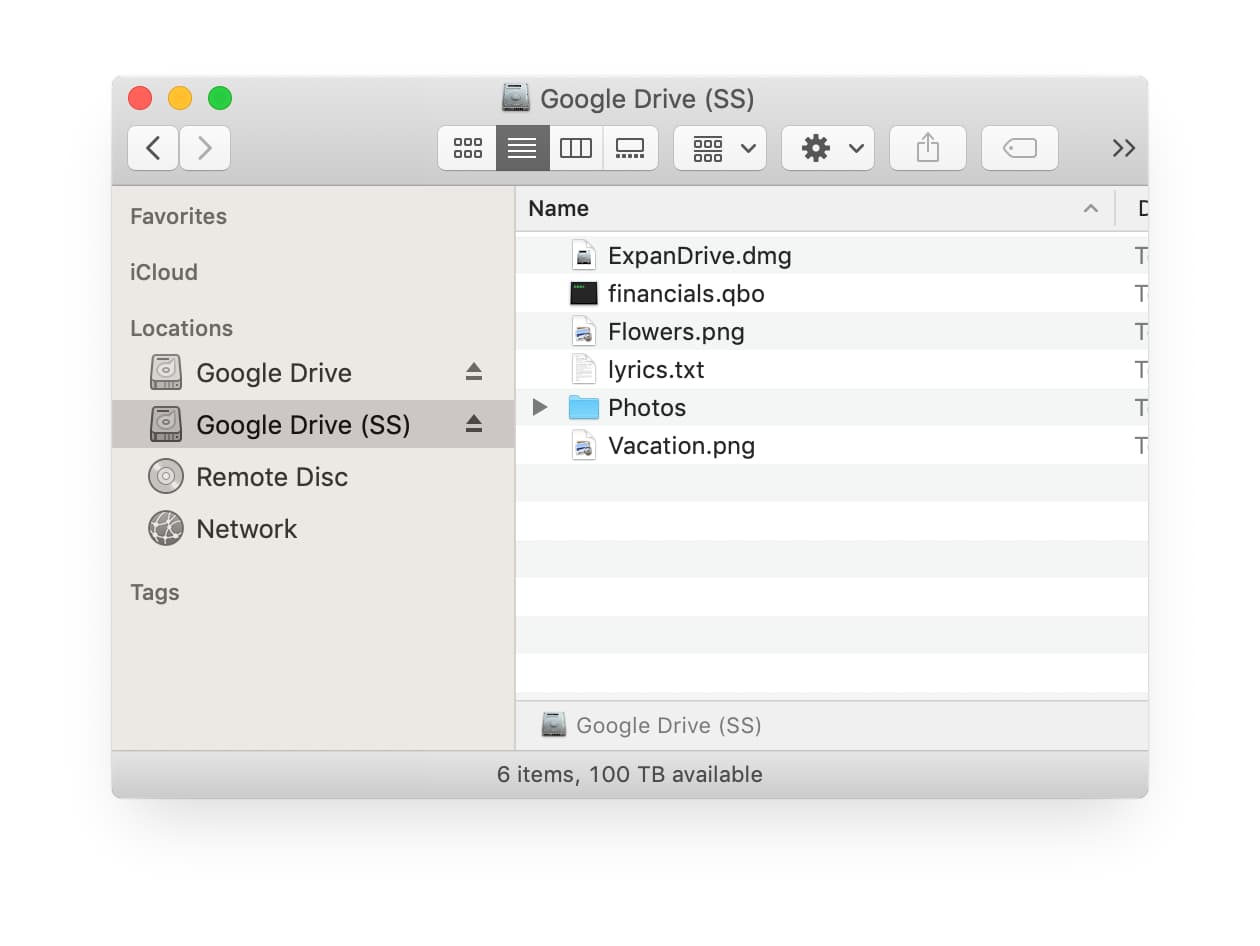
- To upload files, just add files to any Google Drive location
- To edit content just double click the content and it will open in the default application on your mac.
Getting started with Google Drive
Google Drive is Google’s file storage and sharing product for Google WorkSpace. For personal accounts it comes with 15GB of free online storage. Business, enterprise and academic Google Worksapce plans have unlimited storage.
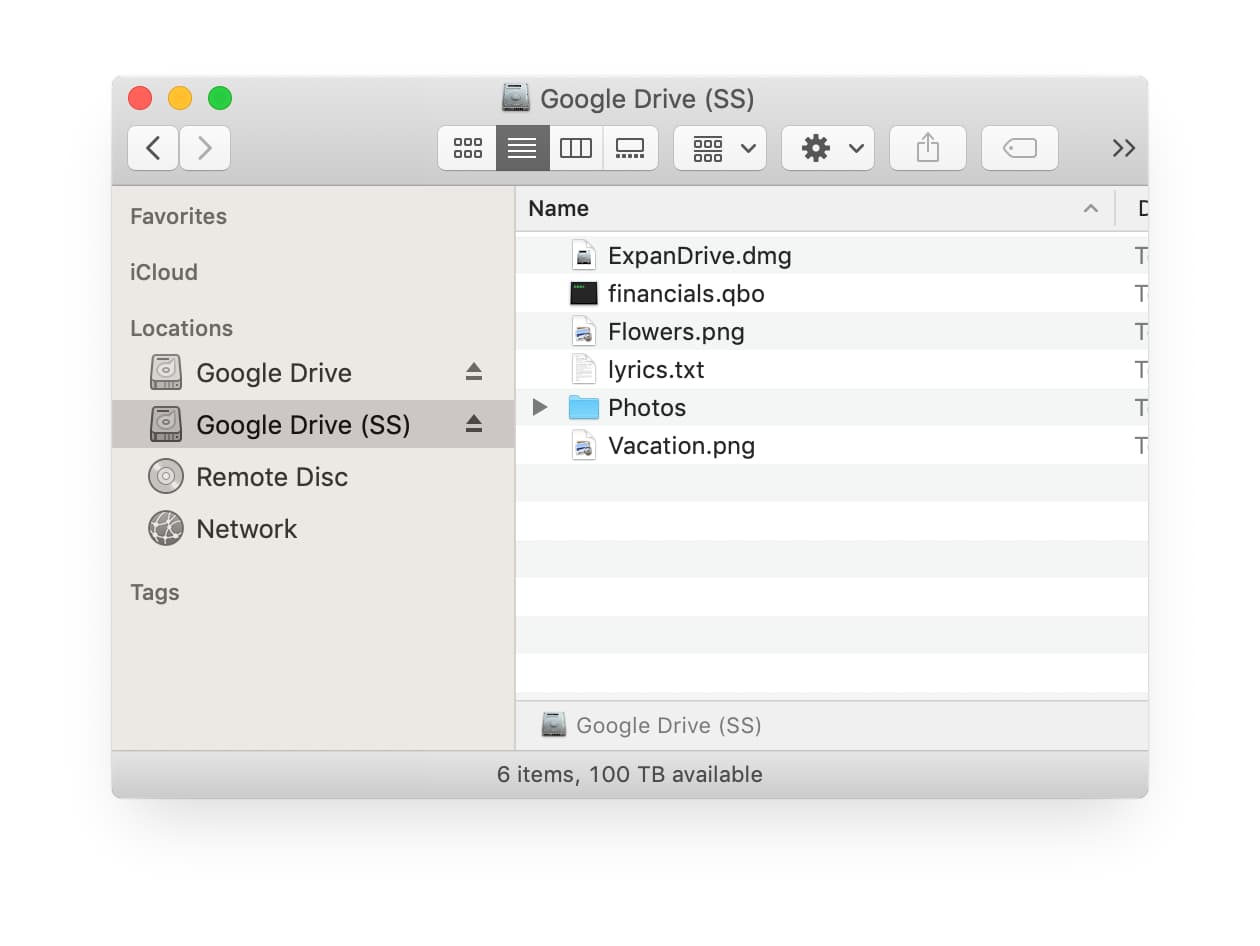
Most people use Drive via their browser directly at https://drive.google.com. Serious users need a full native integration on their desktop that lets them access files in the cloud from within any application.
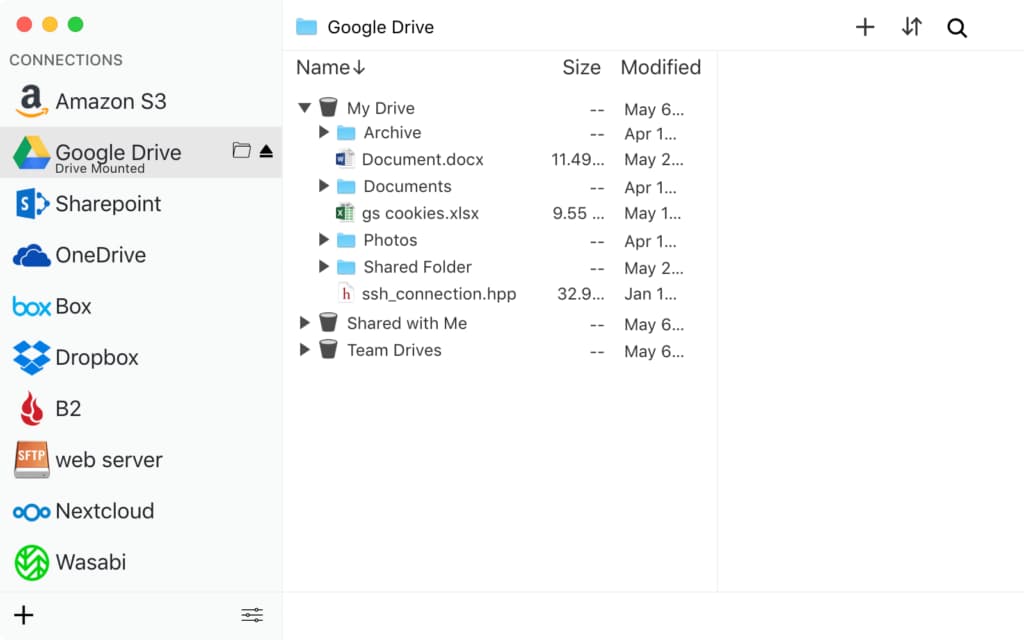
Google provides native integration options such their iOS/Android App and their backup and sync client, available for regular Google WorkSpace accounts. If you’re looking to get full native access to Google Drive in Finder or Explorer a shared network drive is a great option.
Connect to multiple accounts
One more nice thing about connecting to Google Drive as a network drive is that you can connect to multiple Google Drive accounts at the same time. You can map the root of your Google Drive or an individual Team Drive as a drive letter. You can even configure ExpanDrive to mount individual folders within your personal drive or within a Team Drive. If you’re working on a project confined to one tree of folders, this can be really convenient.
